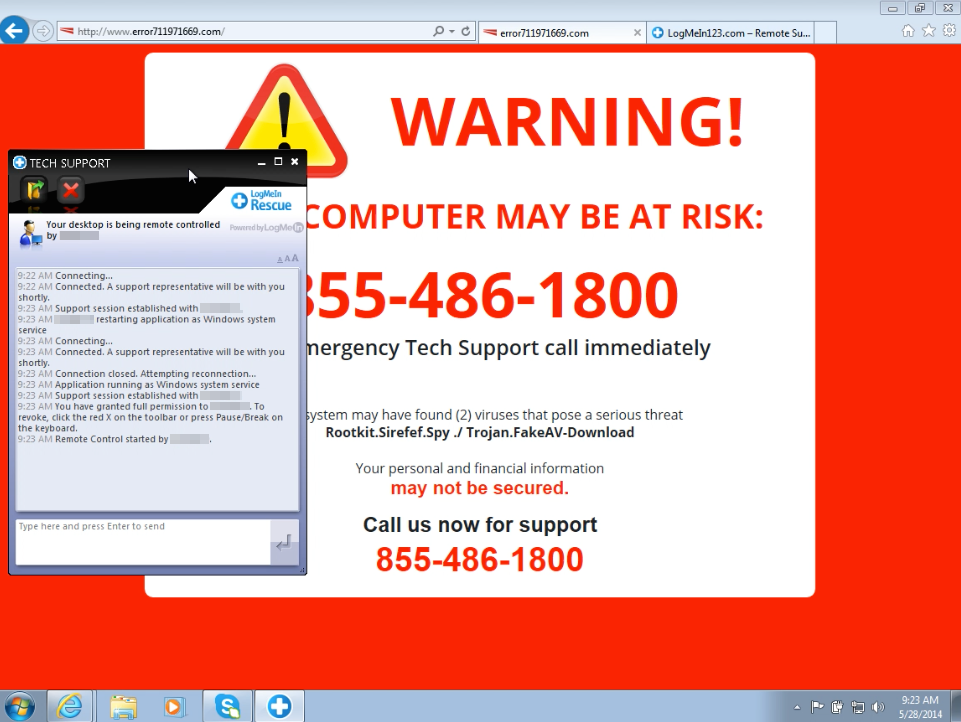Are you suffering from Battery Life left syndrome, as most of us always get worried about the battery life as it can still sometimes be difficult to get through a busy day without running the battery dry. Nowadays, smartphones are thinner, slimmer and hardly have any room left for the battery to fit in. Further the high end processor along with the brighter AMOLED; LCD and more apps running in background are the cause that drains all the battery.
You must try 10 best android battery saver to extend your Android Smartphones battery life
Turn off Wi-Fi, Bluetooth, and GPS if you are not using them all day long:
Each of this is battery hungry application so they eat up your battery when you use them. For example, the Wi-Fi transmitter will continue to search for a wireless link on a regular basis as long as it is turned on. This uses battery power, even if you are not surfing the internet.
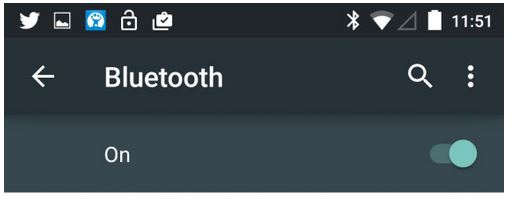
- To turn these features off, simply swipe downward from the top of your screen. Select the appropriate menu, and deselect the items.
Turn Auto Brightness Off:
Don’t use the adaptive brightness option. As smartphone screen really drains your battery for adaptive or auto brightness. Hence you can turn off the same to increase you battery
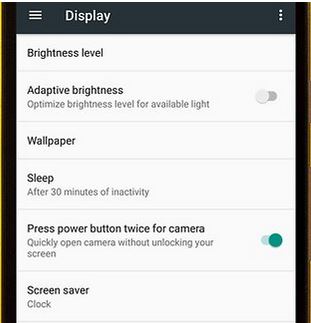
- To turn adaptive or auto brightness off, Go to Setting and then tap on display option. From there you should see Brightness level and in it you’ll find the auto settings.
Turn OFF Google’s OK:
Google voice search Google’s OK is very useful and time saving feature. If you are not frequently using this feature then you need to really Turn it OFF as it use most life of your battery.
- Go to Google setting, tap on Search & Now option. Under Search & Now tap on to Voice and then “OK Google” detection and Turn Off the option “From the Google app”
Turn OFF Vibrate mode:
Switch off the vibrate mode in your smartphone unless you really don’t need it. You can turn OFF the vibrate mode except while you are in meeting. As the power consumption in ringing is less than that of it takes in vibrate mode. Hence you can turn off the vibration alert for incoming calls, messages and alerts.
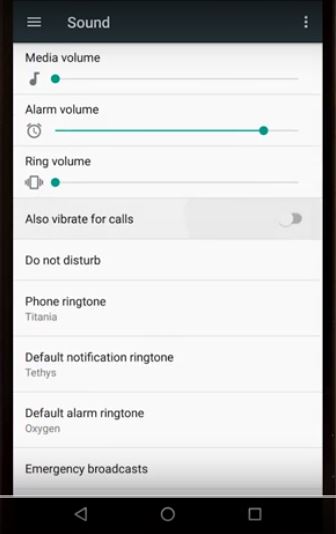
- Go to setting then tap on Sound & Notification. Under Sound & notification tap on Also vibrate on calls option and Turn it OFF.
DOZE:
Android new version Marshmallow comes with the new feature called Doze. Doze is a power-saving feature primarily concerned with reducing processing and network activities while a device is not in use. It works with App Standby feature to limit the synchronization of apps in the background.
Hence with this feature if you are in sleep then you will only have 3% to 5% battery drain on a night rather than draining 25% of the average battery life at night.
This feature is turn by default; you do not need to do any setting to turn it ON.
Stay Up to date:
Always keep your App updated, the app in the app store are frequently update because of the memory optimization, memory consumption issues and bug fixing. Hence, if you update your app then you are likely to keep your battery in most optimized way.
Hence, it is always recommended to update your app in order to get more battery life and more RAM.
Use Dark Wallpaper:
Dark color wall papers are more preferable and good with AMOLED screen as for AMOLED to illuminate the colored pixels it take more charge. If you use the Dark color wallpaper having the dark pixel which is unlit, so the more black pixels you have, or the darker pixels, the less power is needed to light them up.
You can download the Dark color wallpaper preferable is Black color, once you have downloaded save the picture to gallery.
- Go to setting, from there tap Wallpaper hit Choose wallpaper and scroll down to Gallery. You should be able to find the black wallpaper you just saved
Turn OFF the app running in Background:
Smartphones comes with varieties of features one of which is multitasking i.e. ability to run more than one app than a time. Hence, multiple app uses a lots of phone processor and consume more CPU cycle to run the app in background.
By killing apps that you aren’t actually using, you can significantly reduce your CPU’s load and cut down on its power consumption.
SET Screen Timeout to minimum
Your every tick counts here as it consumes the battery life, so set the timeout to the shortest interval. On most android phones the minimum time interval is 15 seconds and in case if you have set the screen timeout interval to 2 minutes, reduce that time interval to 30 seconds or less.
- Go to setting, tap on the “Display,” and select “Sleep”.
Stop Auto-Sync and extend your battery life:
There are some apps which constantly keeps in sync with the cloud services and internet in order to retrieve the notification as well as alert of that particular app. For instance Email app will allow you to refresh manually instead of syncing all day long and running multiple auto-refresh.
As like Facebook, Email and Reddit you need to sync just when you open the app.
- Go to Settings and Google account and turn off auto-sync for those apps you don’t need constantly updated.
Still, there are few tips that can help you to get most life from your battery
- Always try to use the charger that came with your device, do not use third party charger unless it is inevitable
- Try to keep the phone in a cool and dry place.
- No need to drain your battery to zero as you don’t need to teach your device how much capacity the battery has by going from full to zero charge
- You can delete the unused accounts as they keep on syncing and consume the processor as well as CPU that brain battery in case if you have multiple accounts.